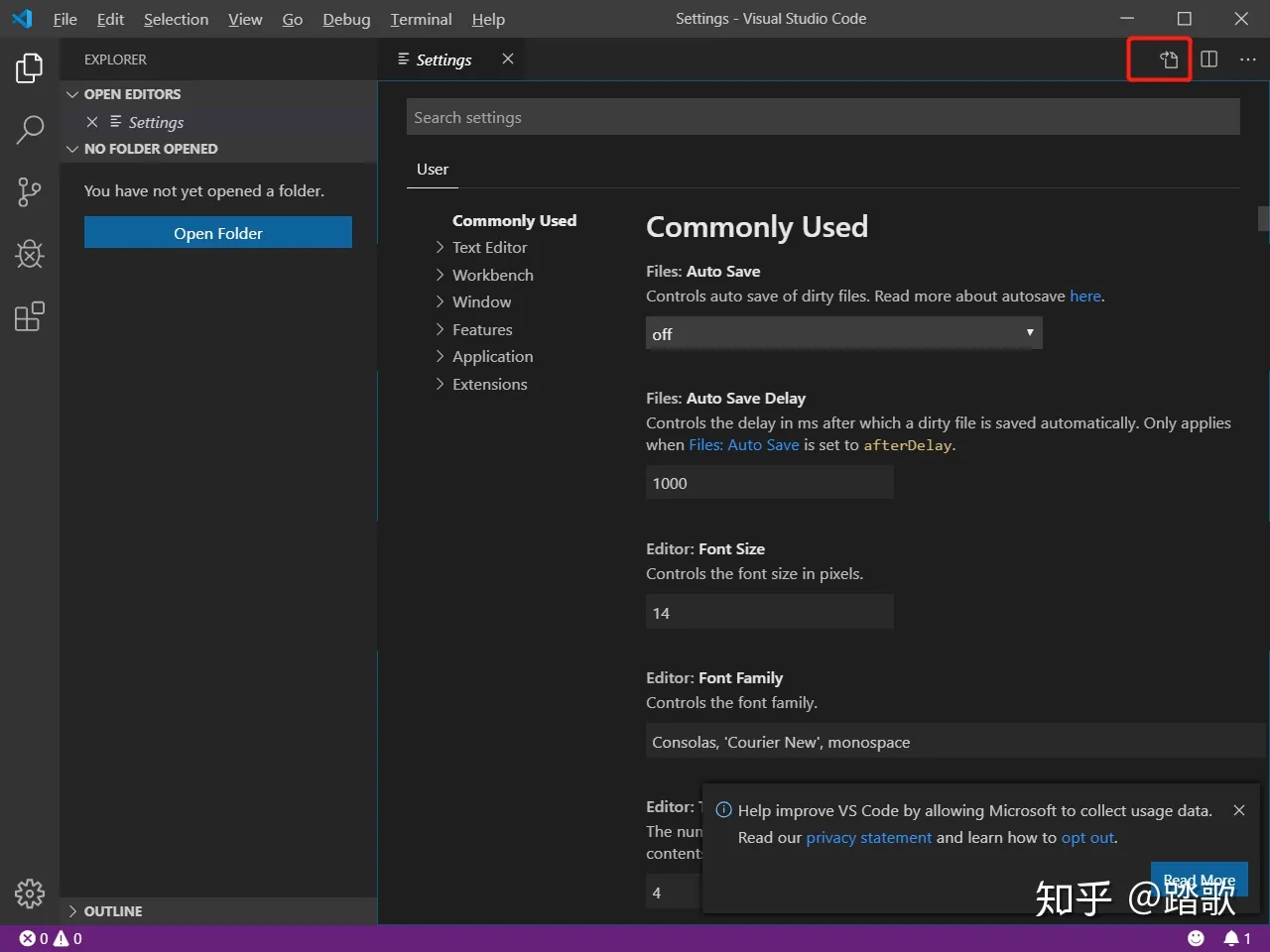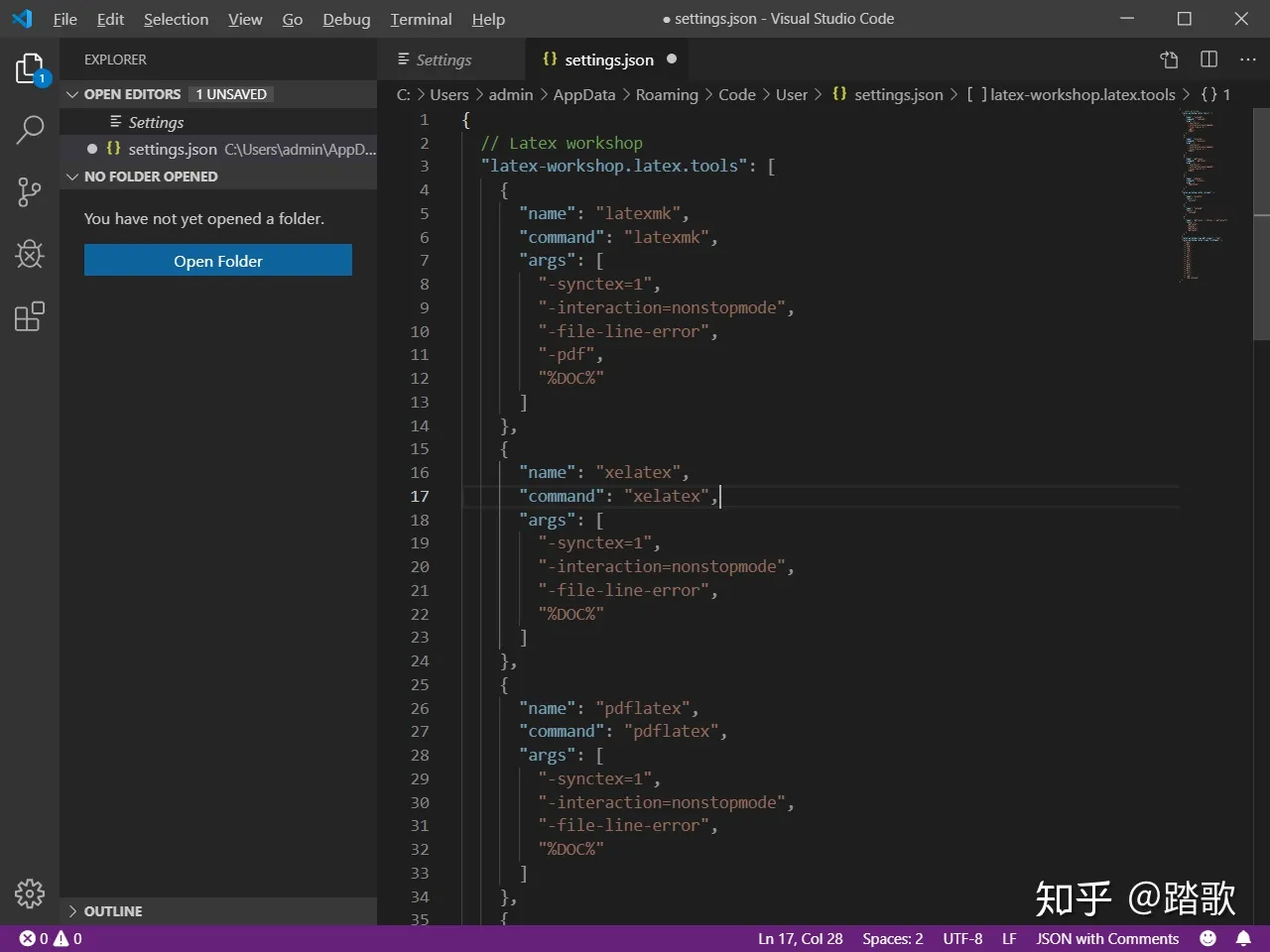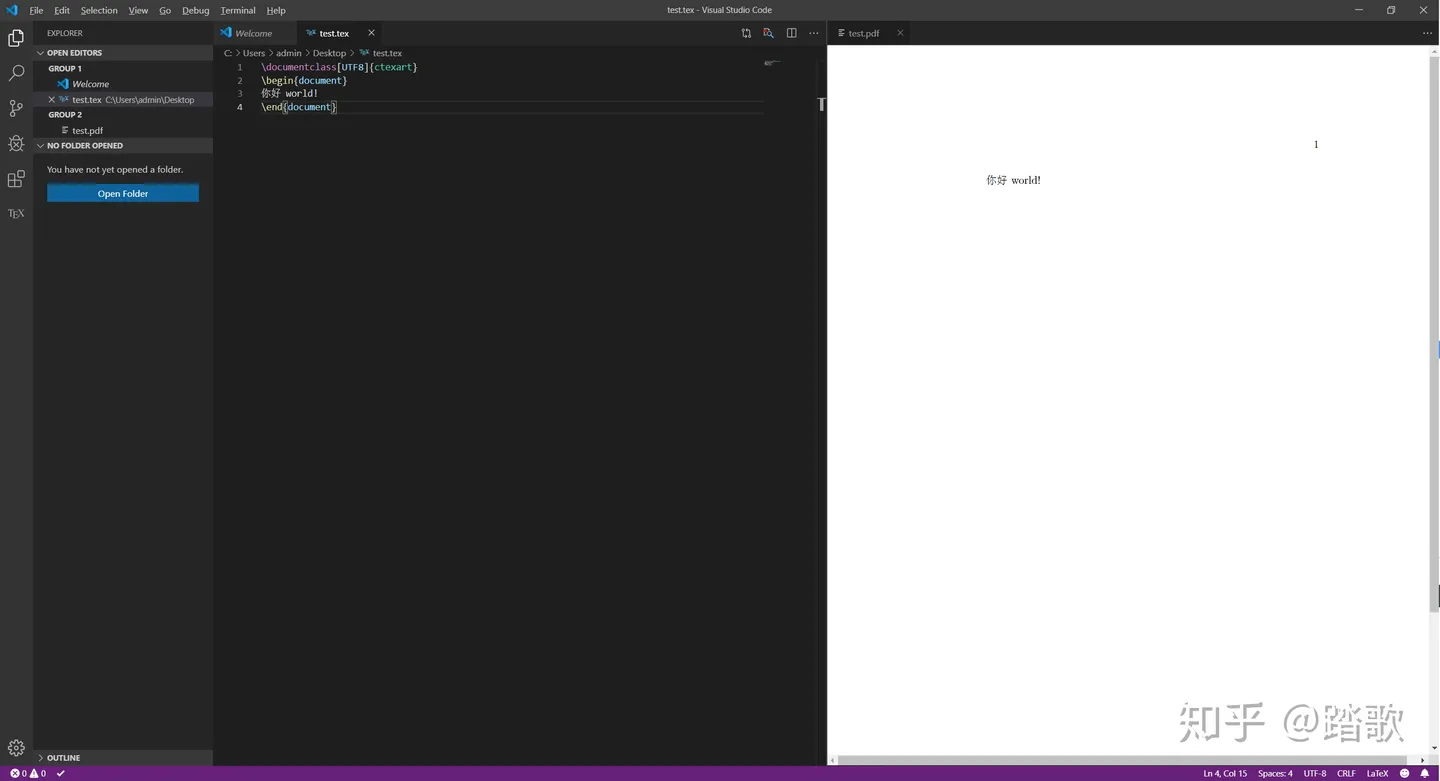Latex_download

Latex下载指南
什么是Latex?
LaTex是一种基于TEX的排版系统。一般我们希望能够用Latex来写论文。其实就是通过代码控制排版,和前端界面十分相似。关于如何使用,我们先安装个TeX Live,然后在Visual Studio Code里装个插件就可以了,这样使用起来比较方便。
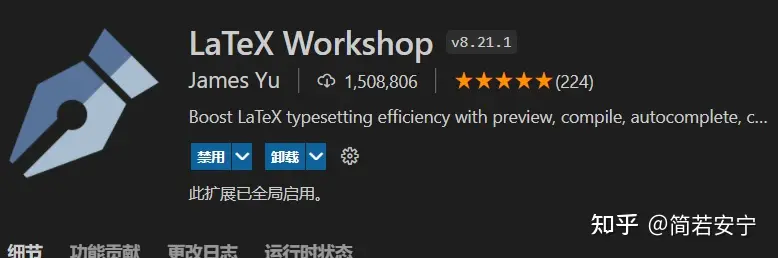
如何配置
1. 下载和安装TexLive
在清华镜像源 中下载并安装。
2. 安装Latex Workshop
在VSCode的拓展商店中搜索”Latex Workshop“并安装。
3. 修改Late Workshop配置
Ctrl+,打开VSCode设置页面
点击上图红框内图标,自动打开配置文件“settings.json”
把下面的json加到settings.json中
2
3
4
5
6
7
8
9
10
11
12
13
14
15
16
17
18
19
20
21
22
23
24
25
26
27
28
29
30
31
32
33
34
35
36
37
38
39
40
41
42
43
44
45
46
47
48
49
50
51
52
53
54
55
56
57
58
59
60
61
62
63
64
65
66
67
68
69
70
71
72
73
74
75
76
77
78
79
80
81
82
83
84
85
86
87
88
89
// Latex workshop
"latex-workshop.latex.tools": [
{
"name": "latexmk",
"command": "latexmk",
"args": [
"-synctex=1",
"-interaction=nonstopmode",
"-file-line-error",
"-pdf",
"%DOC%"
]
},
{
"name": "xelatex",
"command": "xelatex",
"args": [
"-synctex=1",
"-interaction=nonstopmode",
"-file-line-error",
"%DOC%"
]
},
{
"name": "pdflatex",
"command": "pdflatex",
"args": [
"-synctex=1",
"-interaction=nonstopmode",
"-file-line-error",
"%DOC%"
]
},
{
"name": "bibtex",
"command": "bibtex",
"args": [
"%DOCFILE%"
]
}
],
"latex-workshop.latex.recipes": [
{
"name": "xelatex",
"tools": [
"xelatex"
]
},
{
"name": "latexmk",
"tools": [
"latexmk"
]
},
{
"name": "pdflatex -> bibtex -> pdflatex*2",
"tools": [
"pdflatex",
"bibtex",
"pdflatex",
"pdflatex"
]
}
],
"latex-workshop.view.pdf.viewer": "tab",
"latex-workshop.latex.clean.fileTypes": [
"*.aux",
"*.bbl",
"*.blg",
"*.idx",
"*.ind",
"*.lof",
"*.lot",
"*.out",
"*.toc",
"*.acn",
"*.acr",
"*.alg",
"*.glg",
"*.glo",
"*.gls",
"*.ist",
"*.fls",
"*.log",
"*.fdb_latexmk"
]
}添加完效果如下
4. 试用
新建tex格式文件,注意文件路径名不能包含中文
输入
2
3
4
\begin{document}
你好 world!
\end{document}
Ctrl+Alt+B进行编译,产生PDF文件
Ctrl+Alt+V查看PDF文件
如何使用及相关笔记
这是一份用latex编写的latex指导手册:
CTeX-org/lshort-zh-cn: A Chinese edition of the Not So Short Introduction to LaTeX2ε (github.com)
具体使用请看专题——Tag: Latex - Charles’s Castle (charles2530.github.io)
简单中文论文模版。
1 | \documentclass[12pt, a4paper, oneside, fontset=windows]{ctexart} |
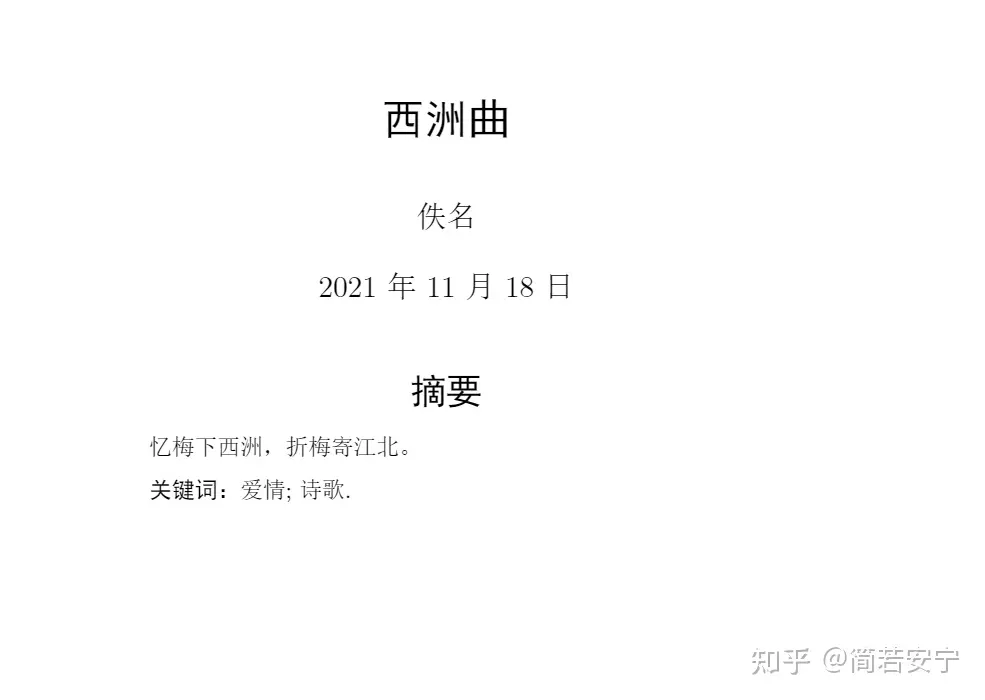
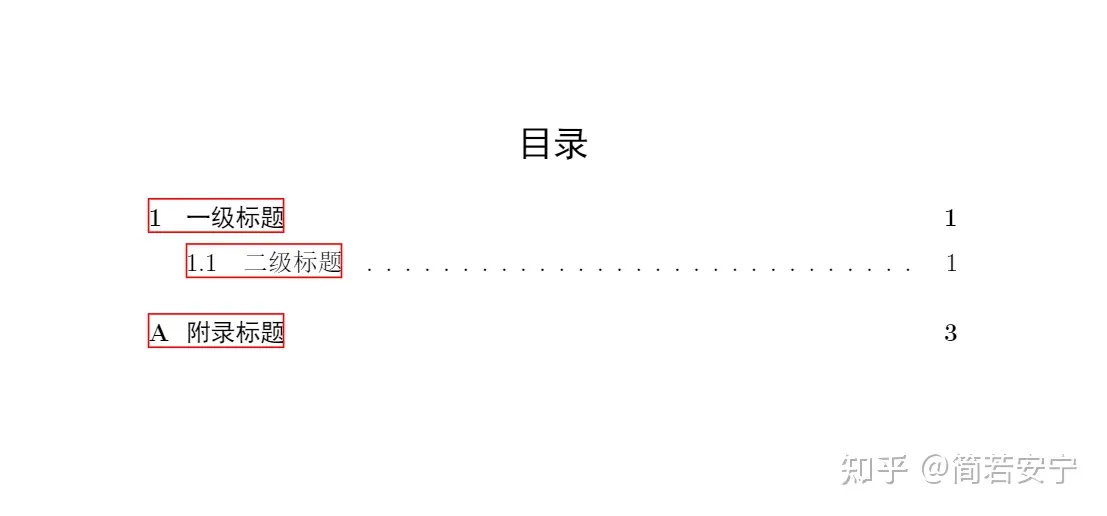


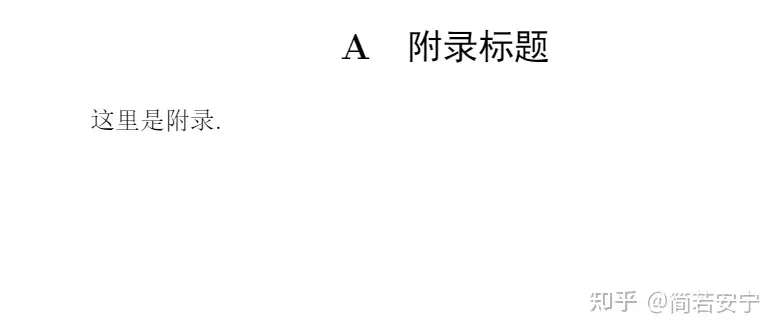
- Title: Latex_download
- Author: Charles
- Created at : 2023-01-31 16:16:35
- Updated at : 2023-08-17 09:45:21
- Link: https://charles2530.github.io/2023/01/31/latex-download/
- License: This work is licensed under CC BY-NC-SA 4.0.
recommend_articles
recommend_articles
Comments